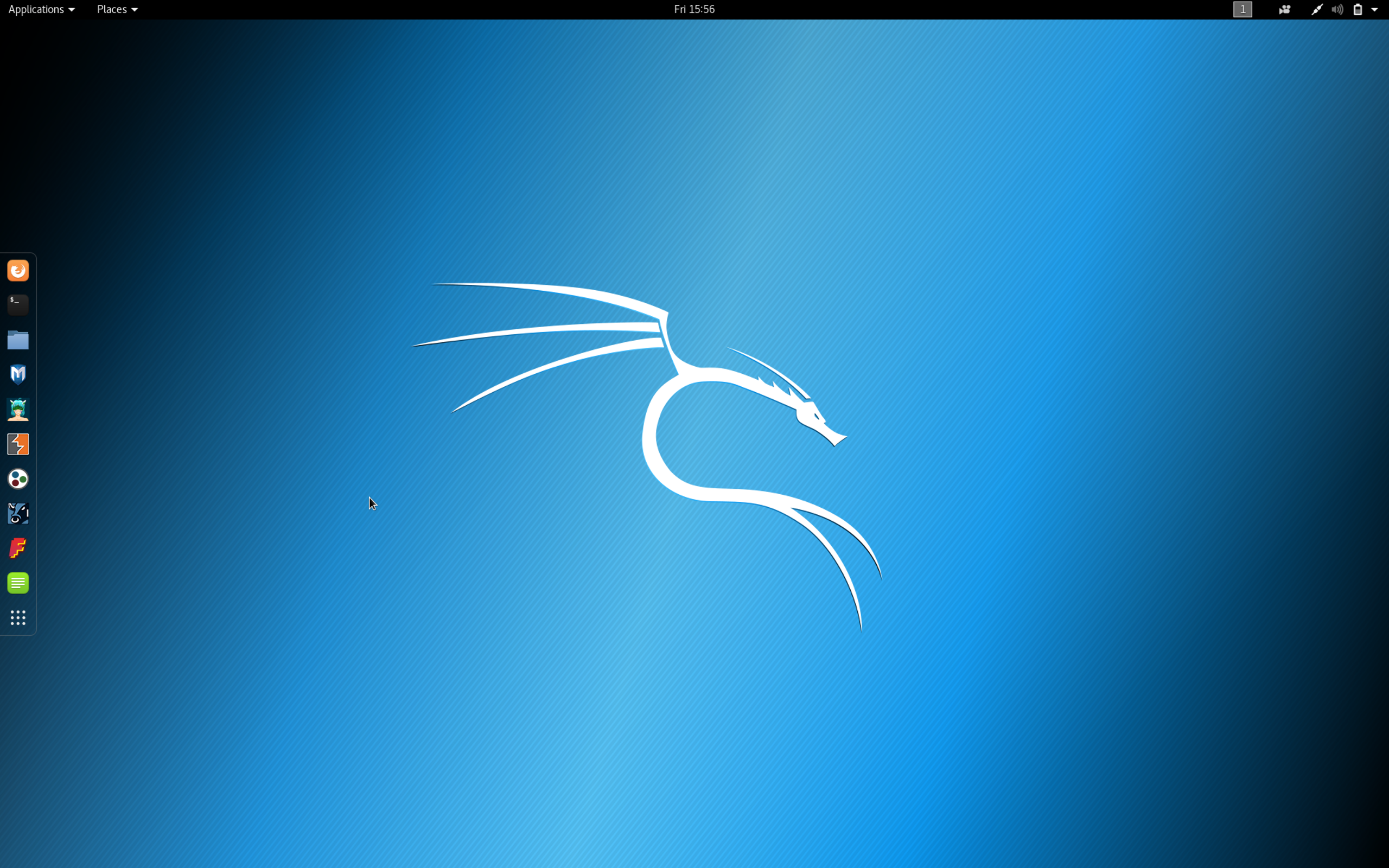Download
I’m installing Kali in Virtual Machine under macOS, using Parallels Desktop.
First step, find and download the suitable distribution image on kali.org. I’m dowloading Kali Linux 64 Bit:
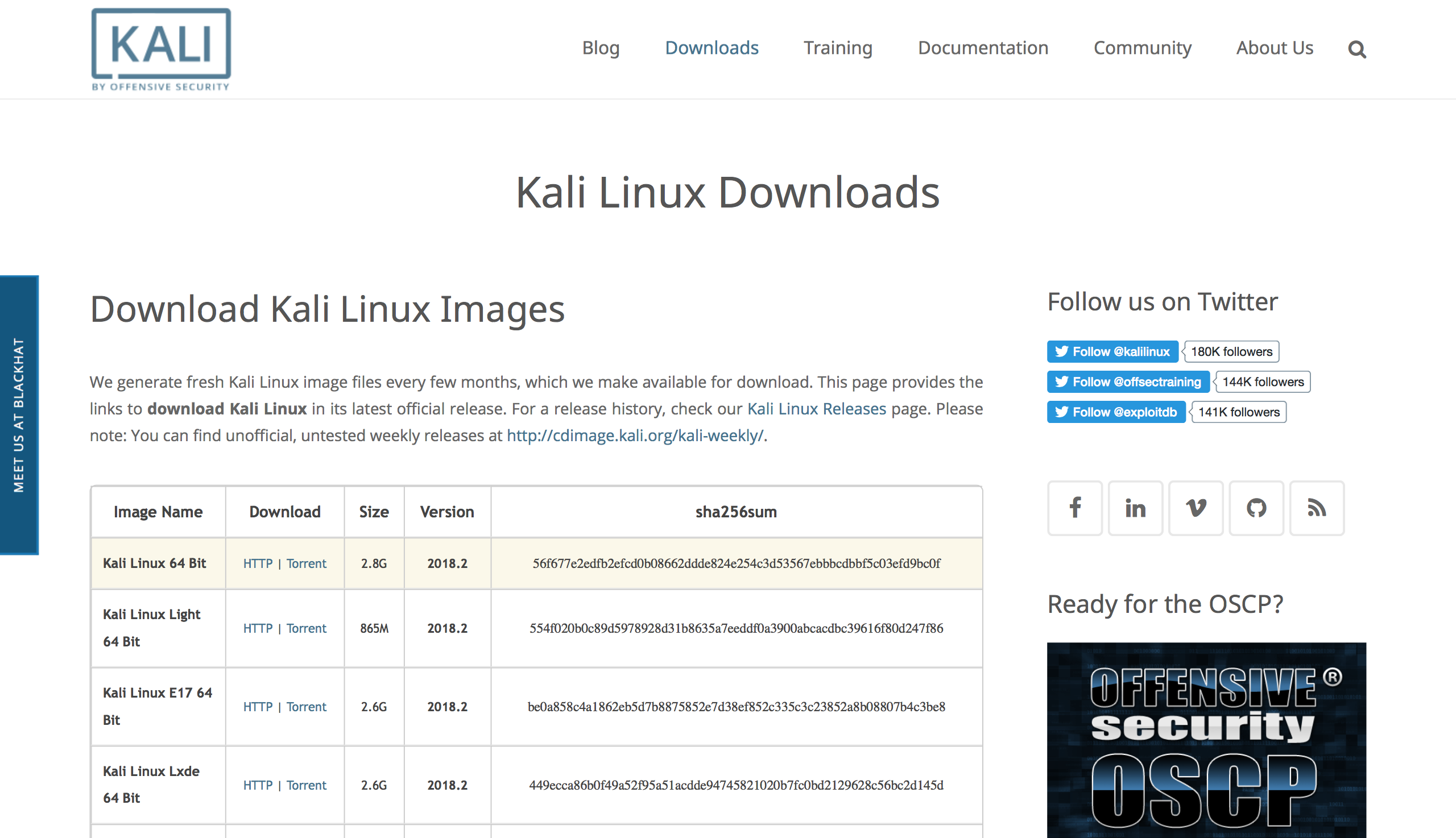
Installation
Then, open Parallels Desktop, create a new virtual machine:
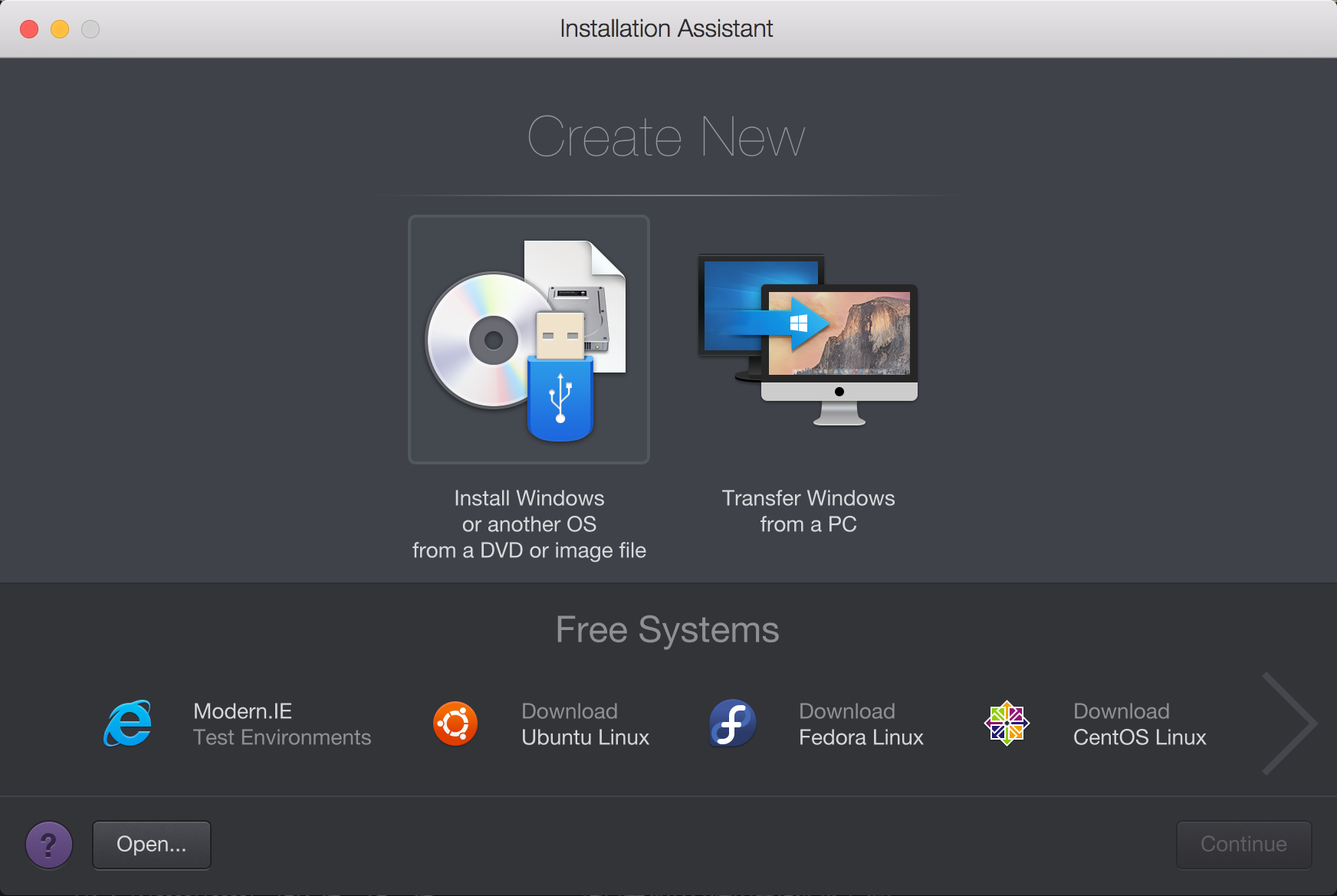

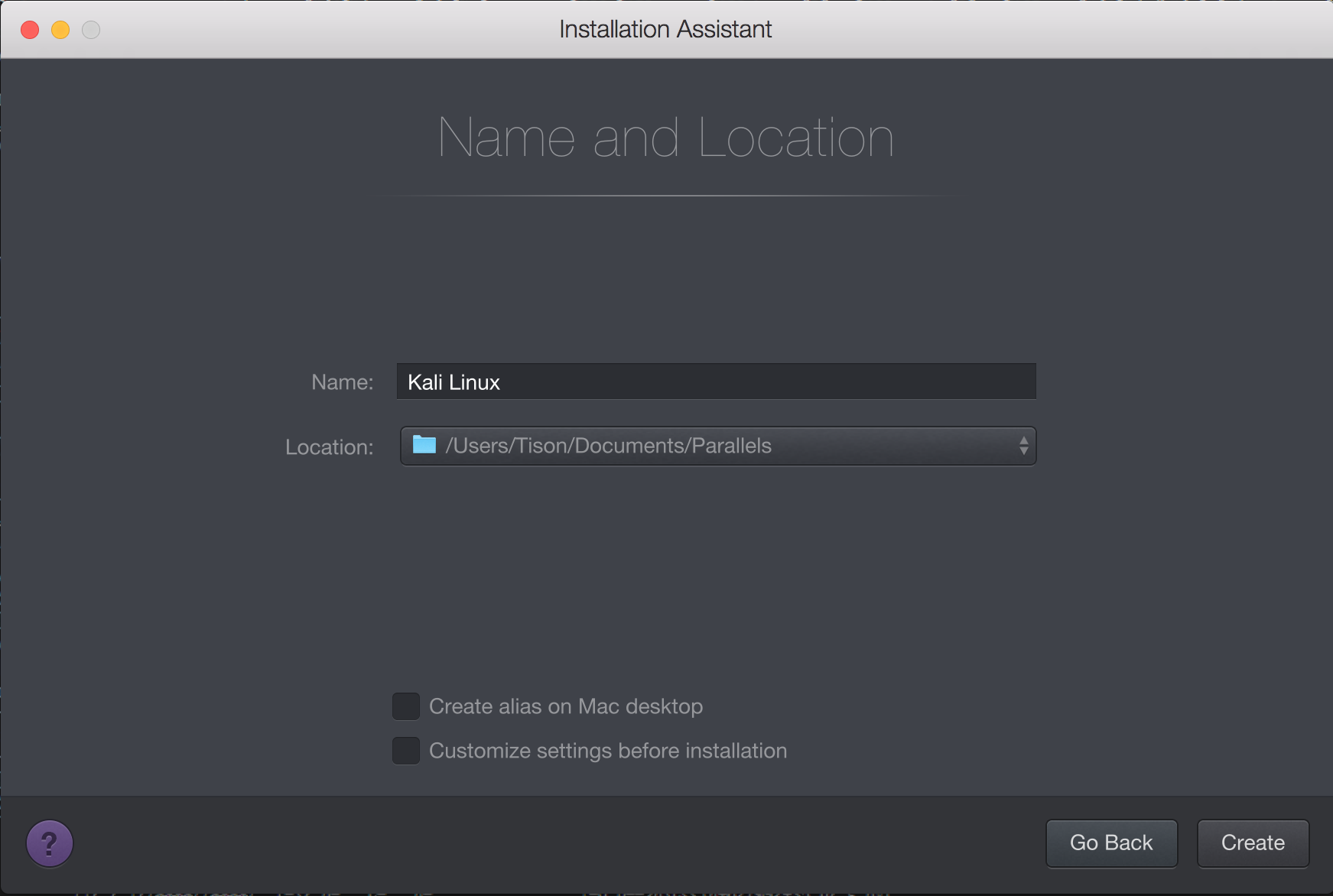
Next, we got the installation procedure, choose Graphical install:
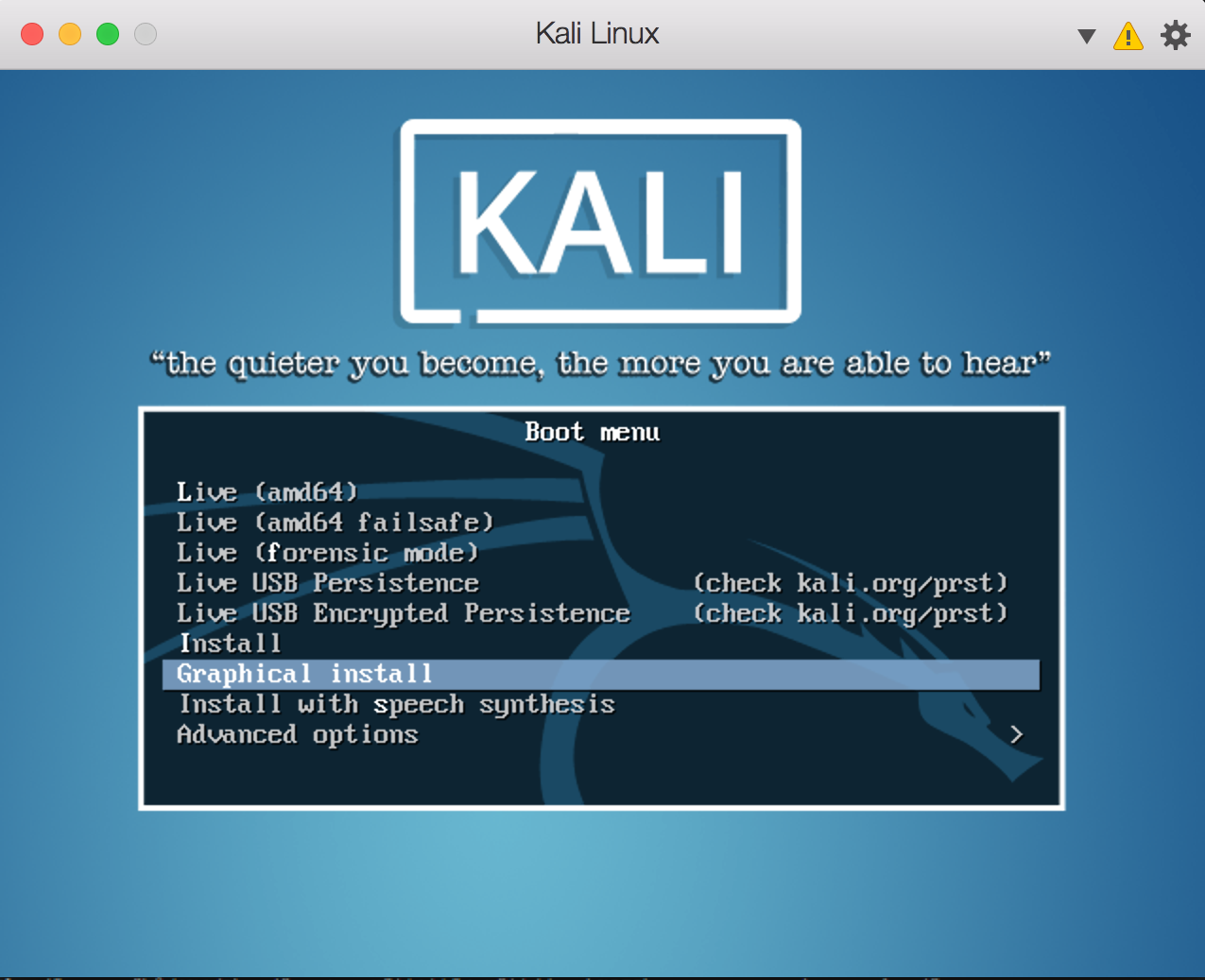
Then select a preferable language:
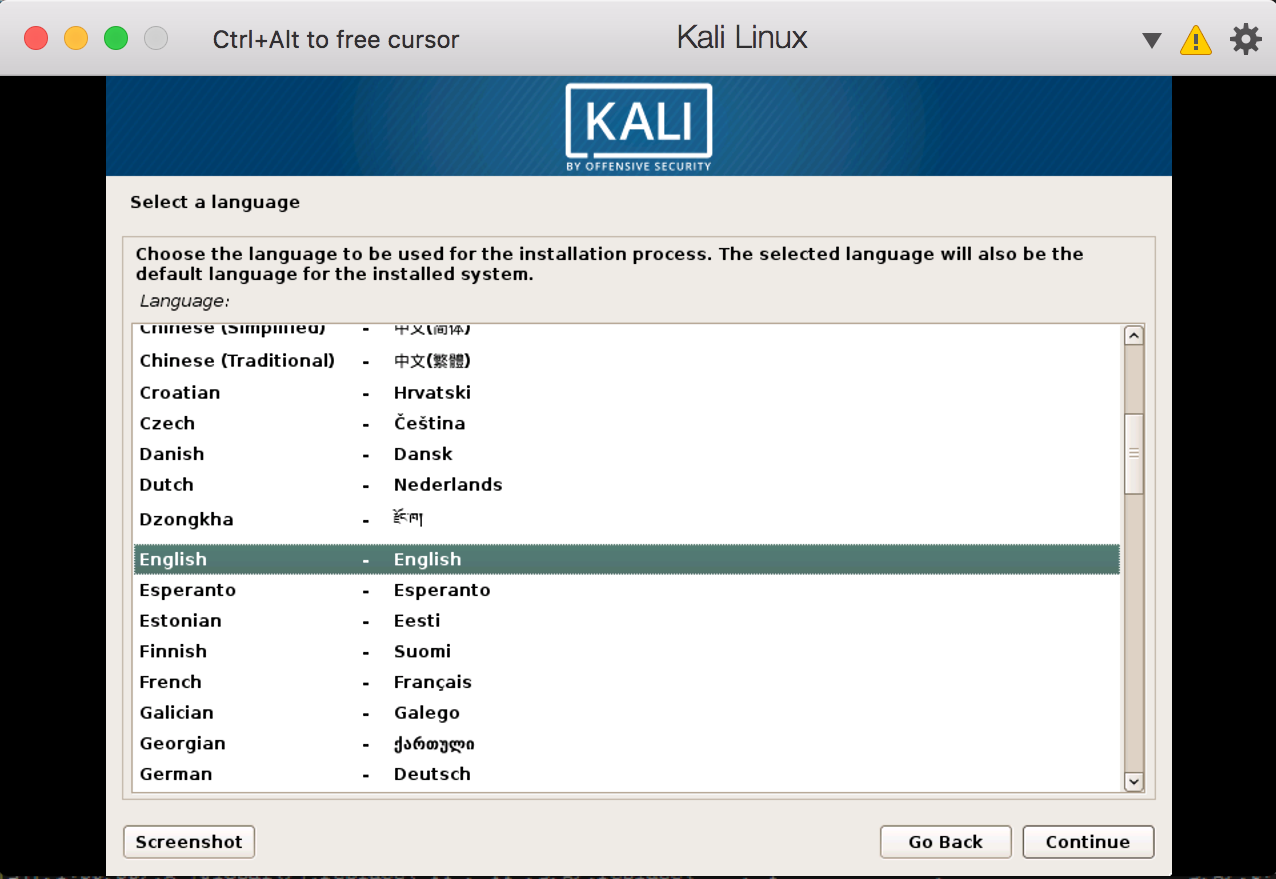
Select location, I chose my current residental country:
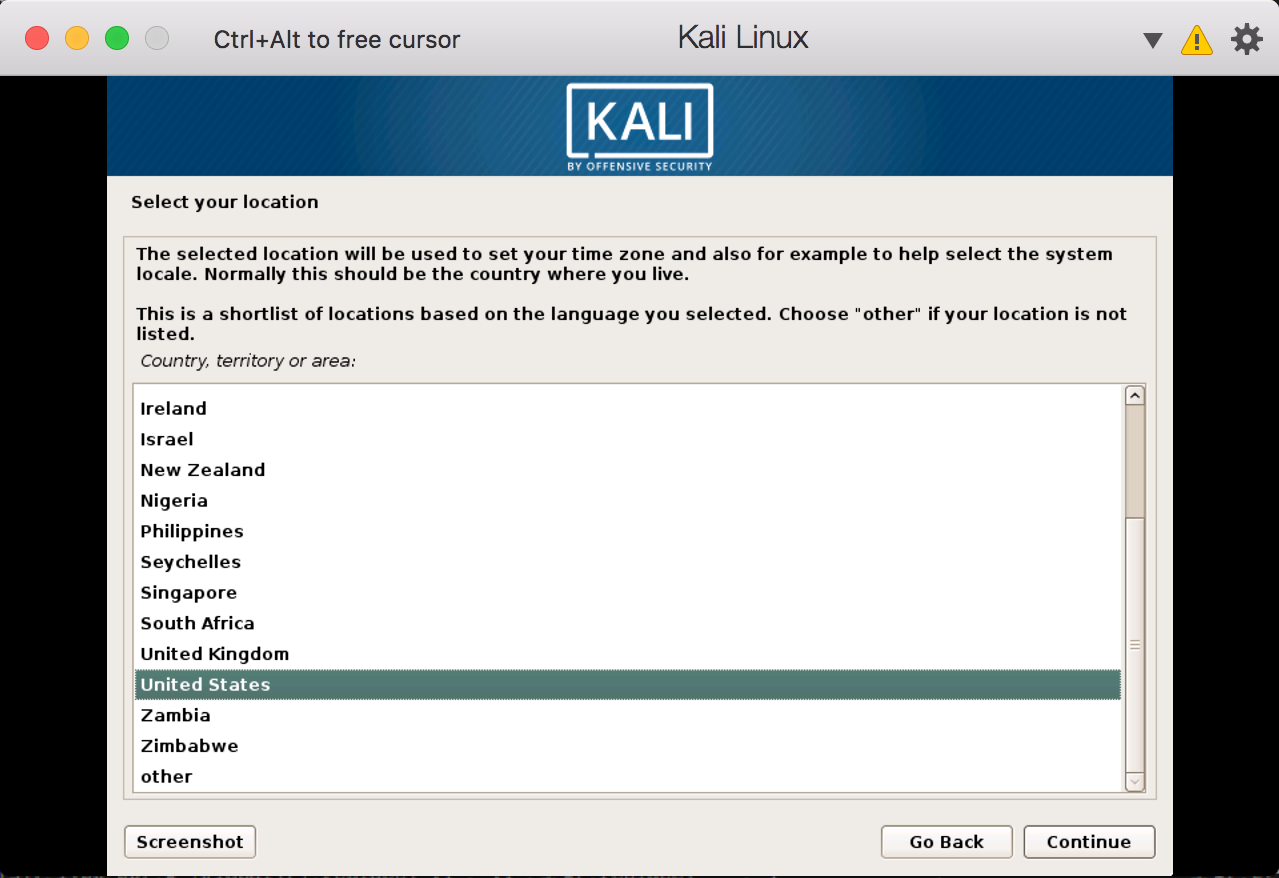
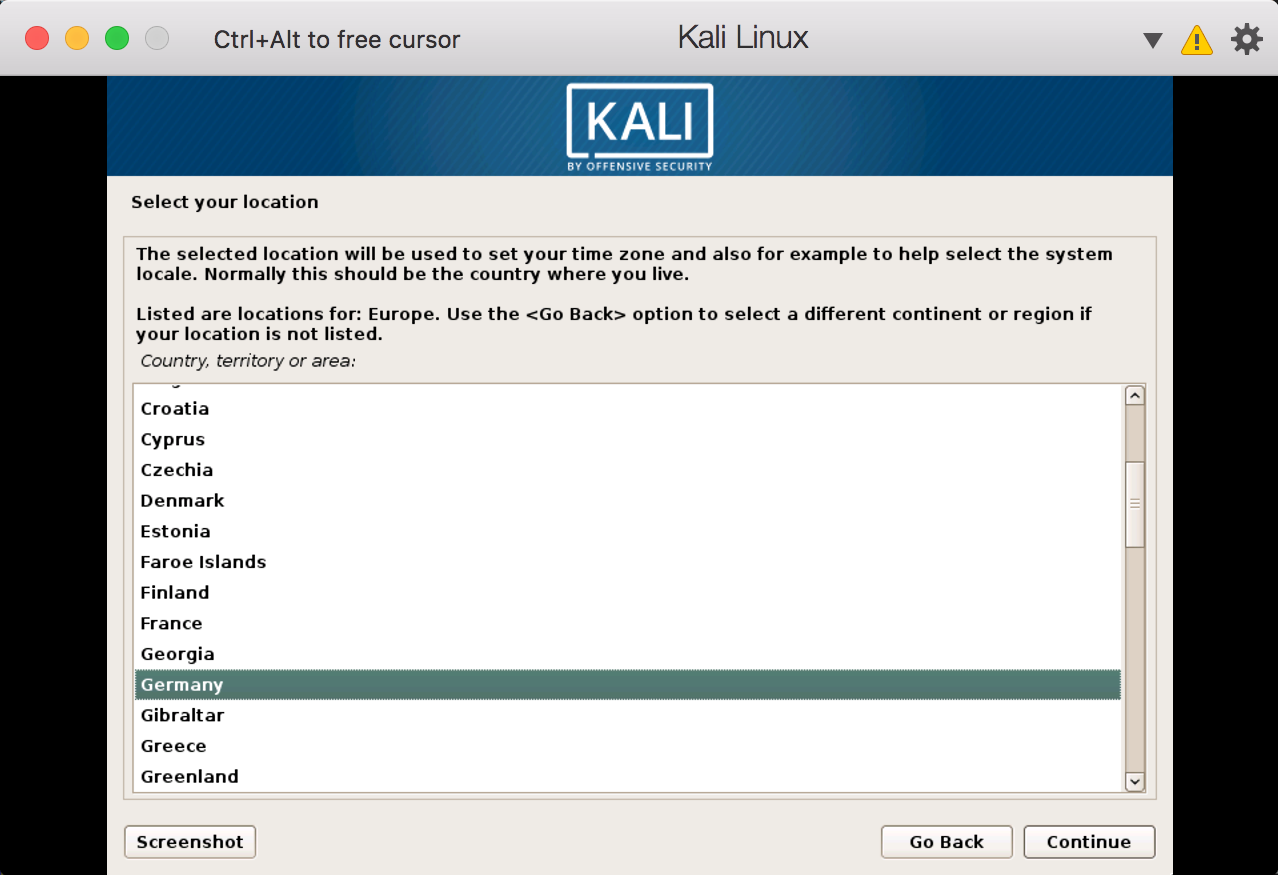
Then configure locales and keyboard mappings:
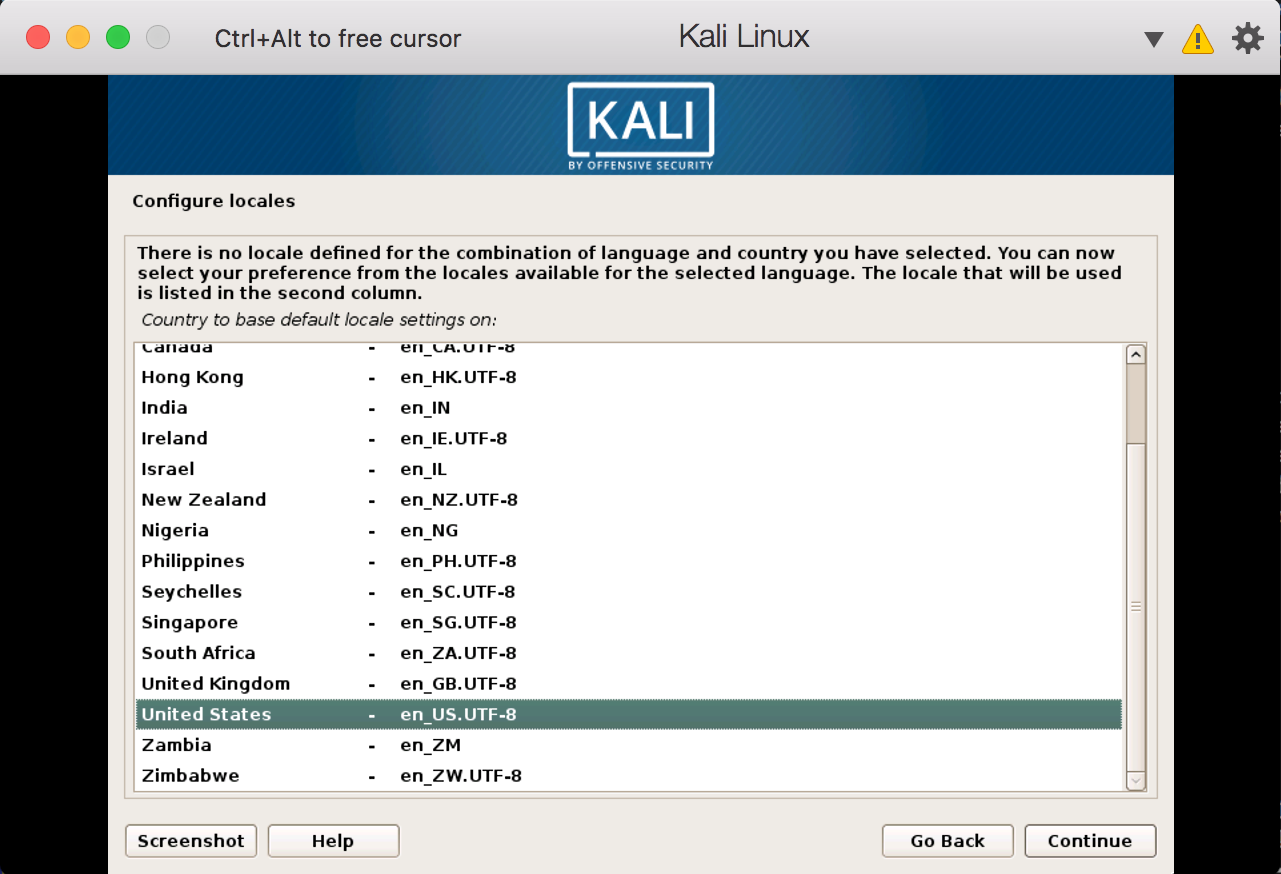
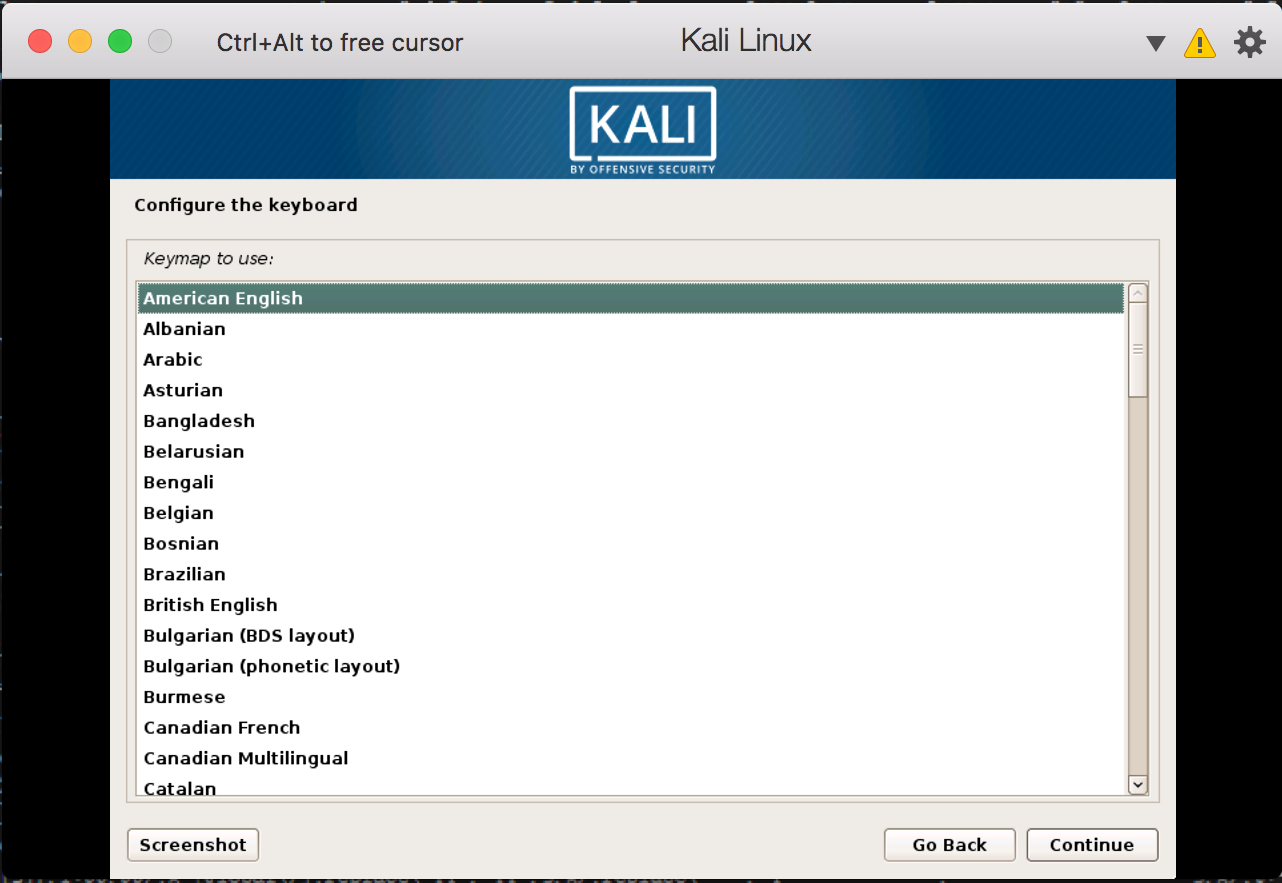
Next, select your hostname in the network. You could simply use the default one:
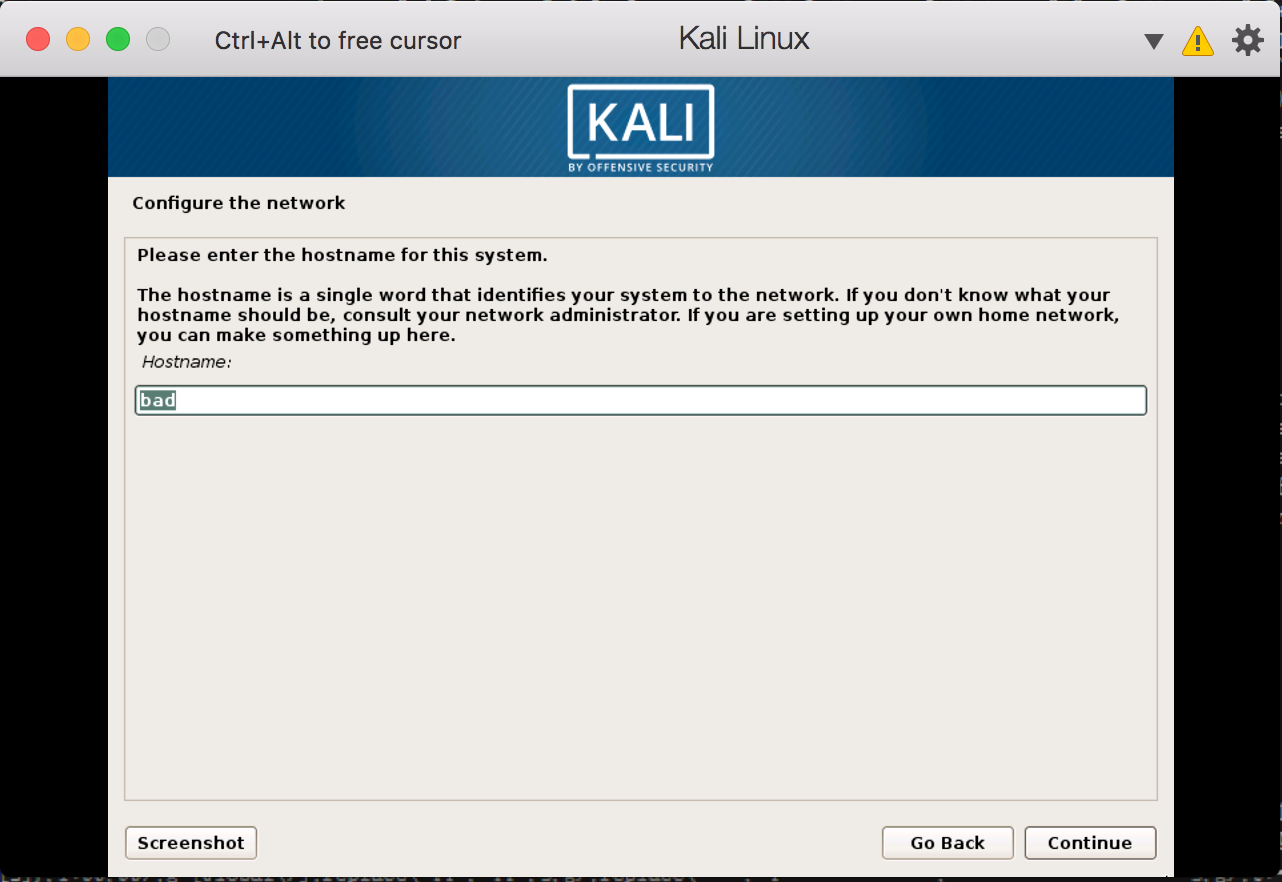
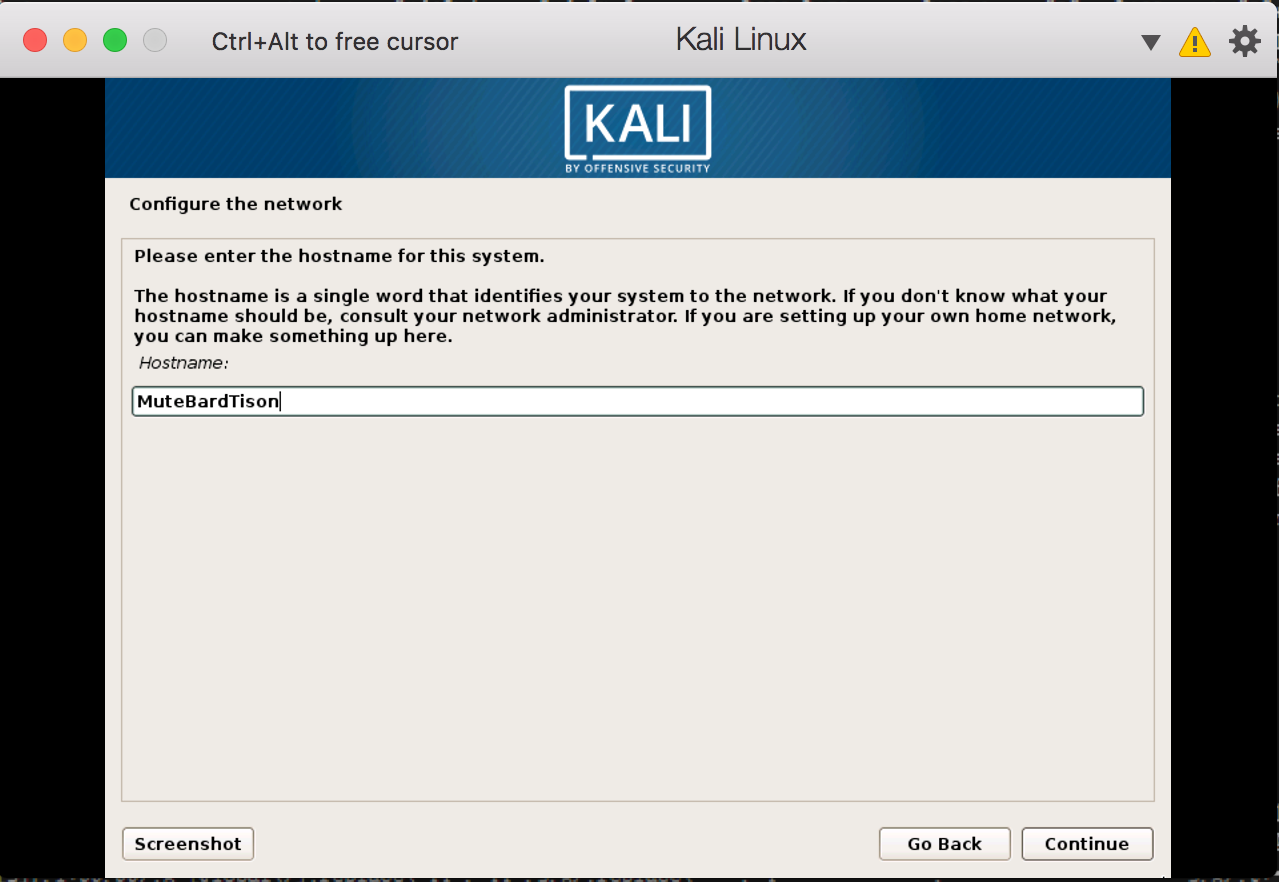
Then, leave Domain name empty:
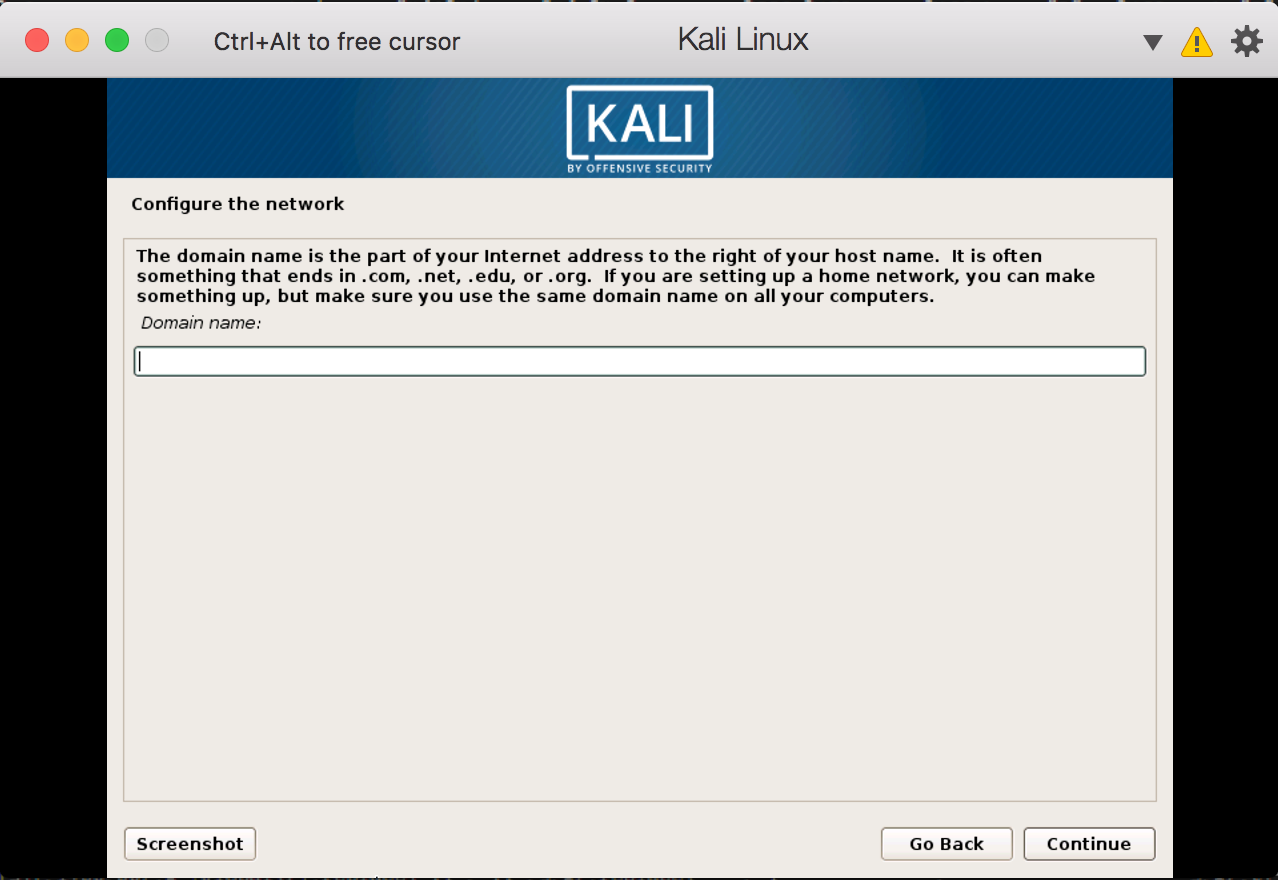
Set up user password for logging in:
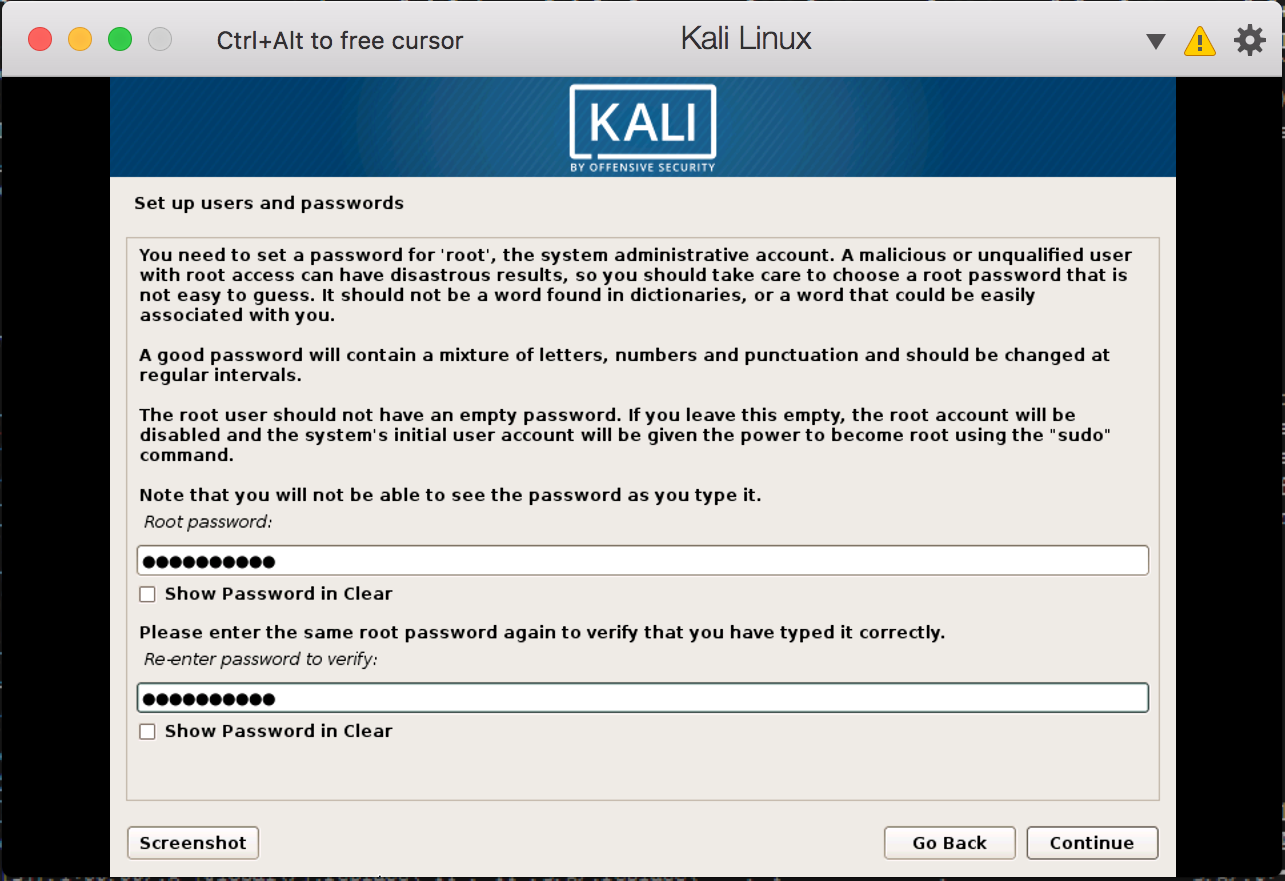
Since I’m installing on virtual machine, I selected use entire disk
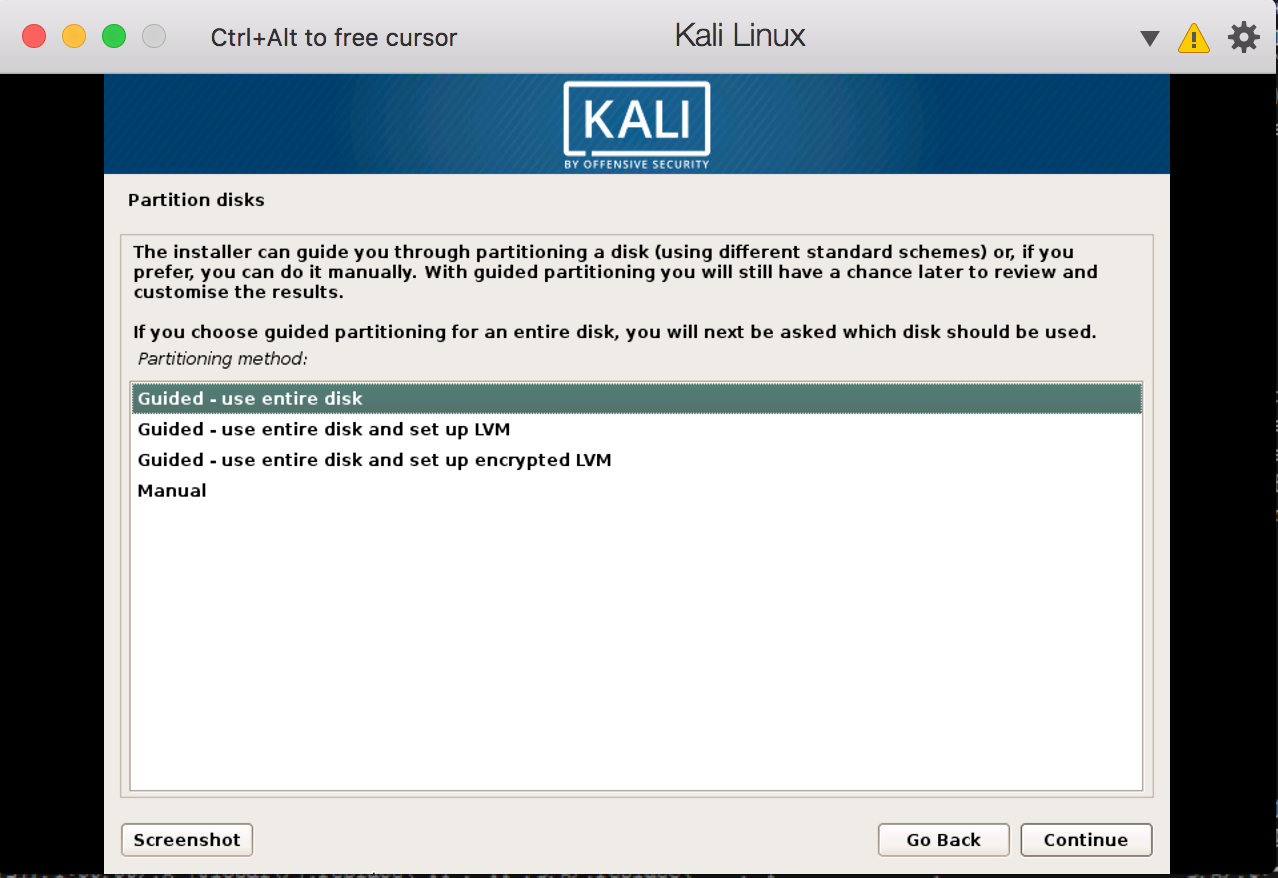
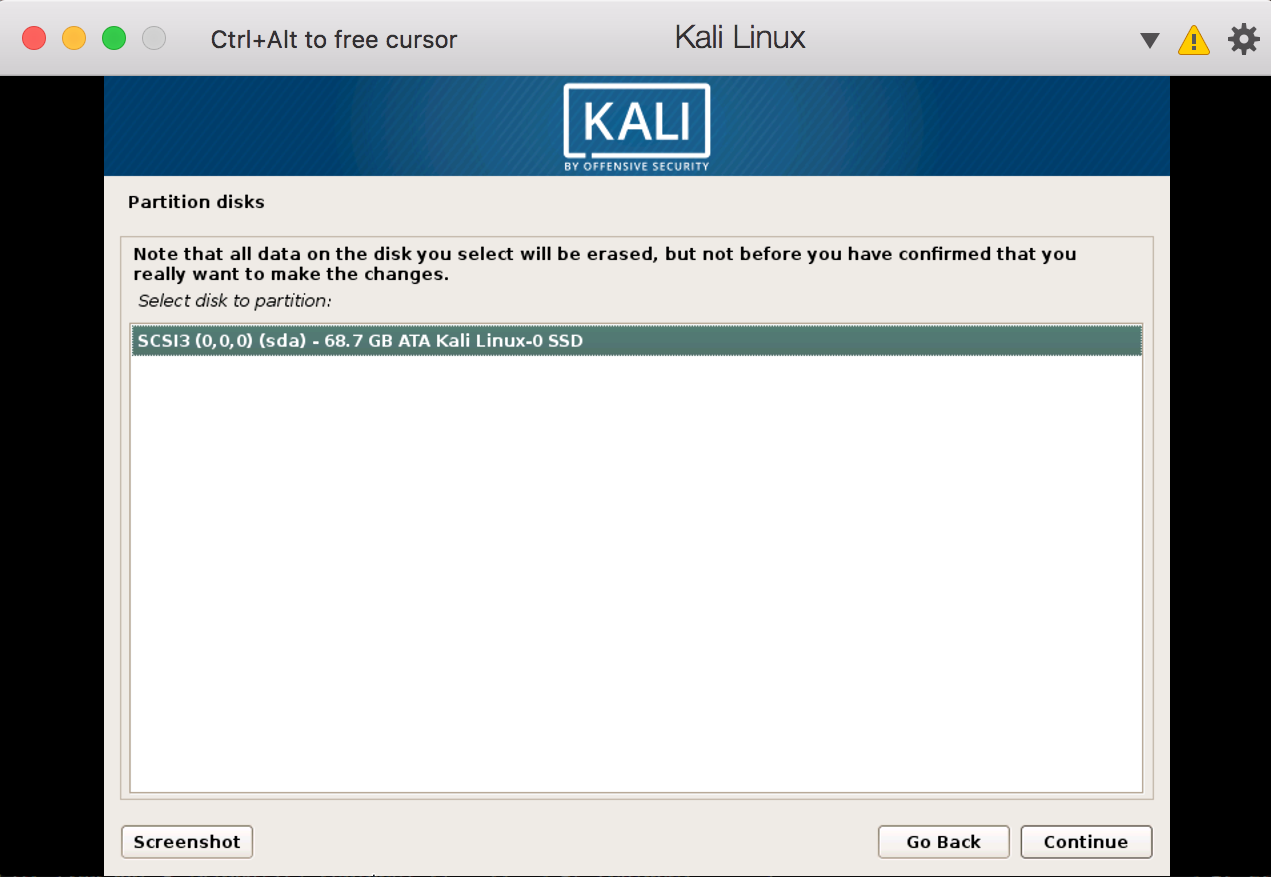
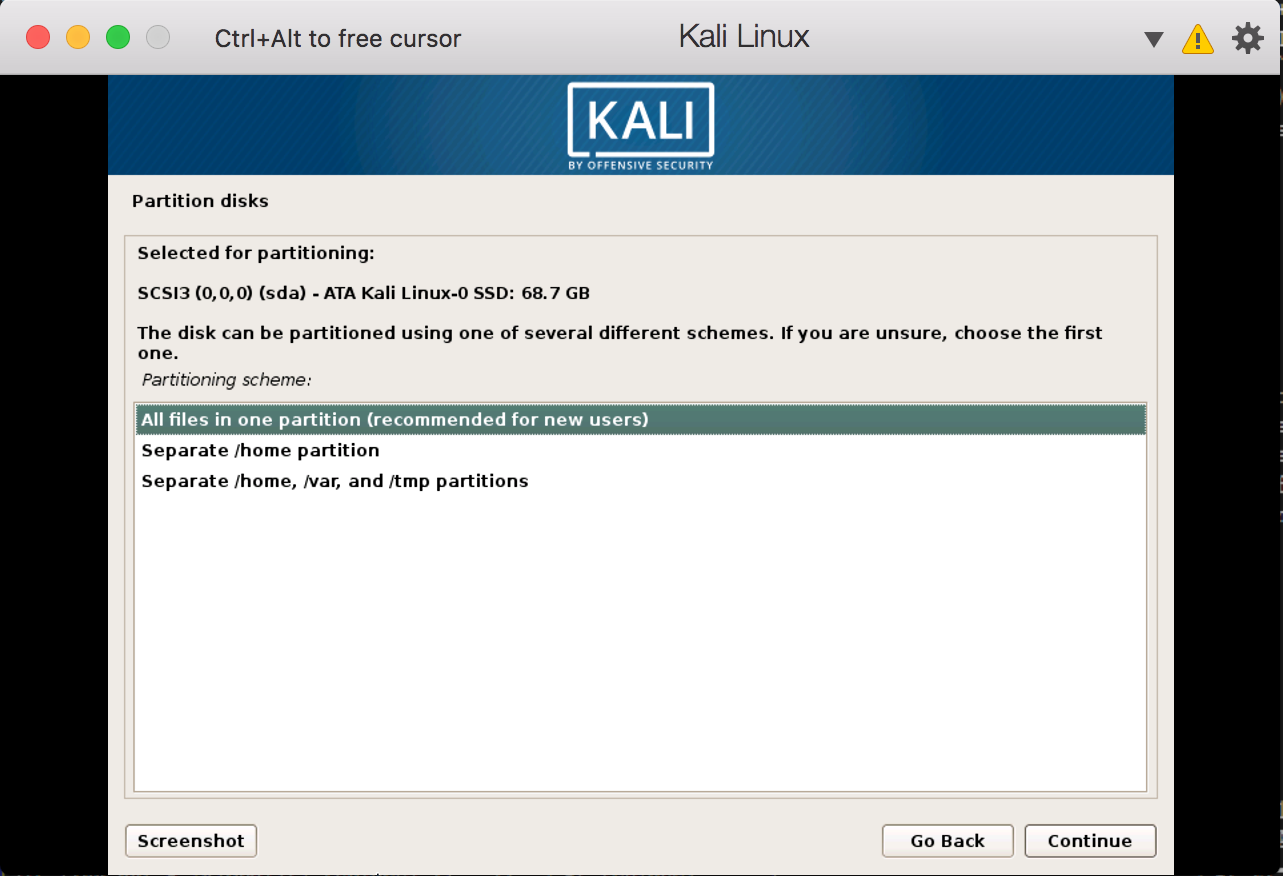
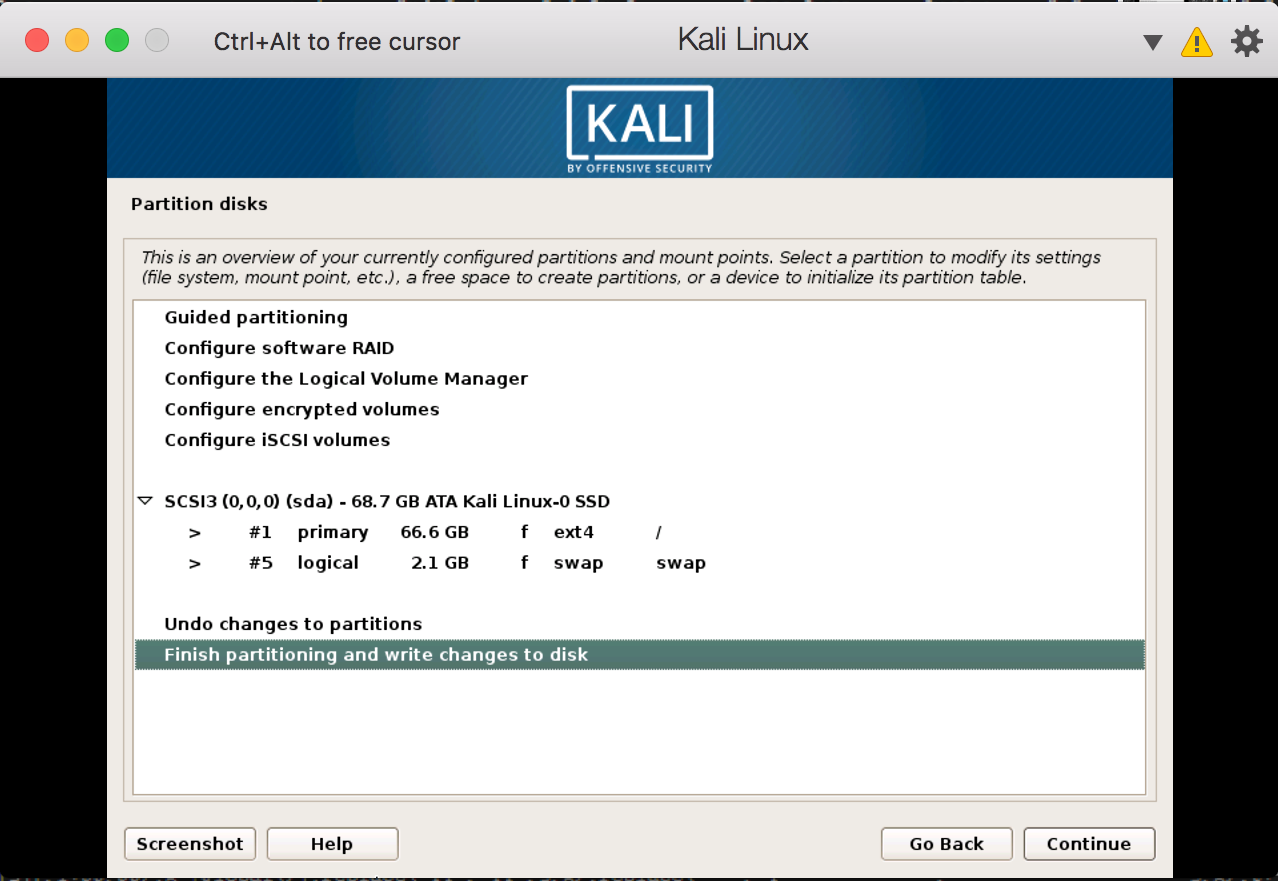
Write changes to disks:
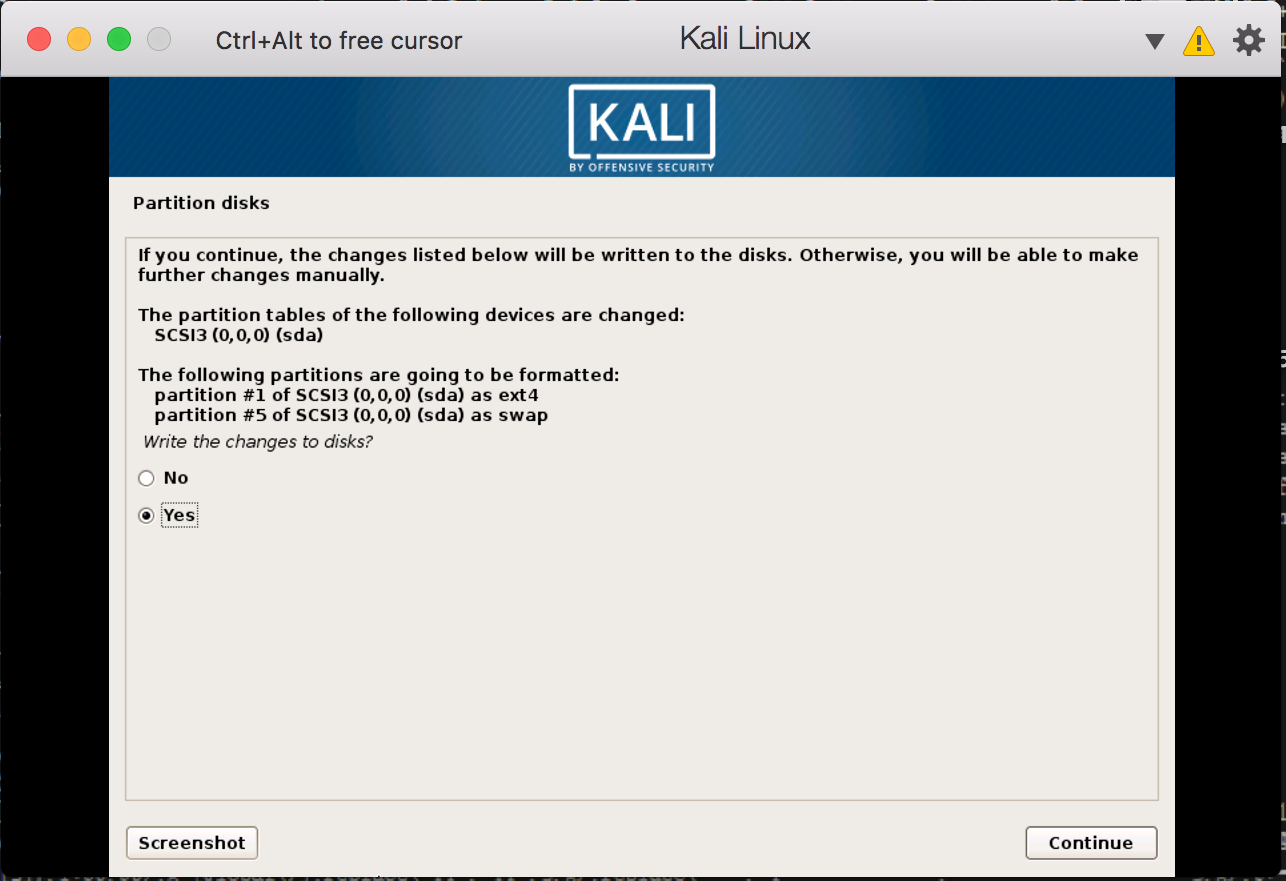
Chosing network mirror or not according to preference:
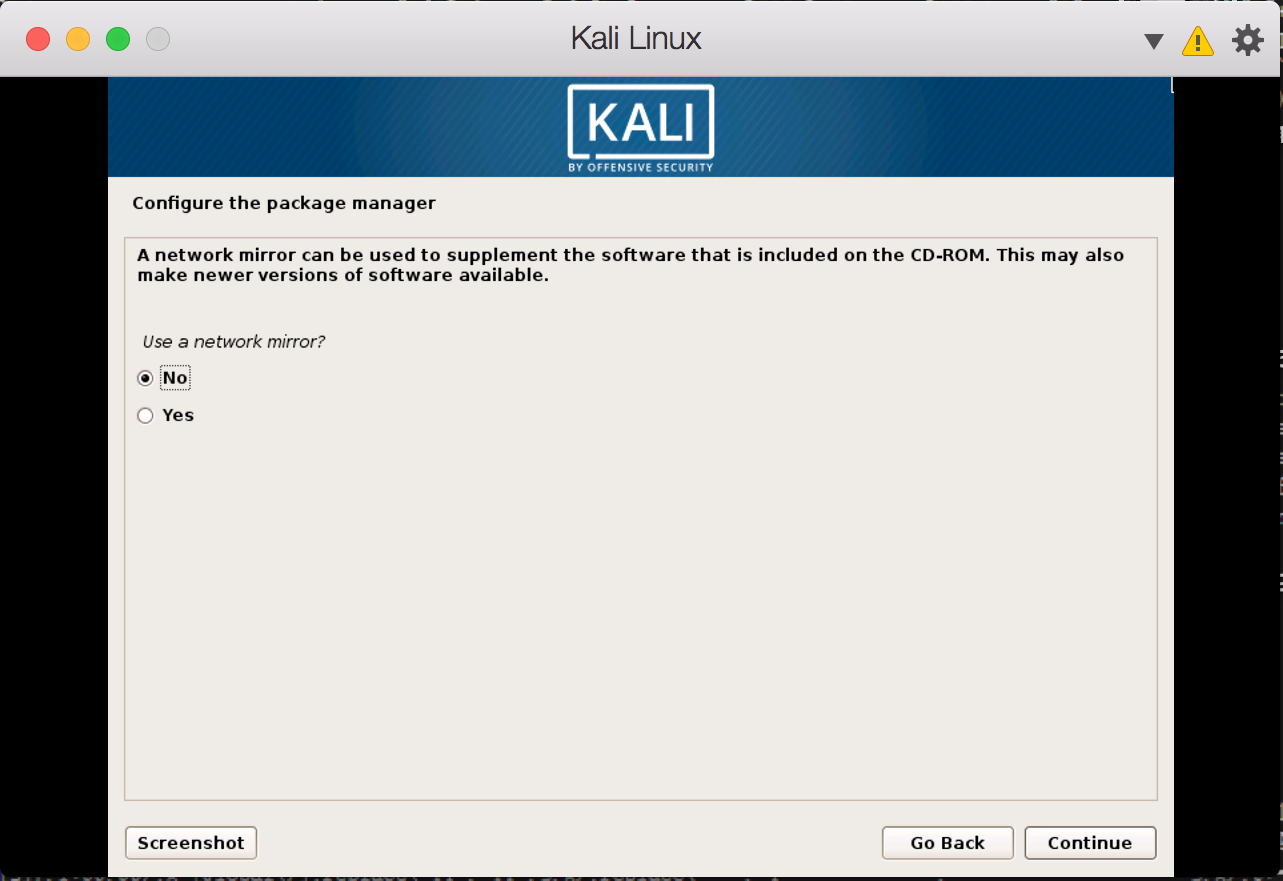
Important, choose Yes:
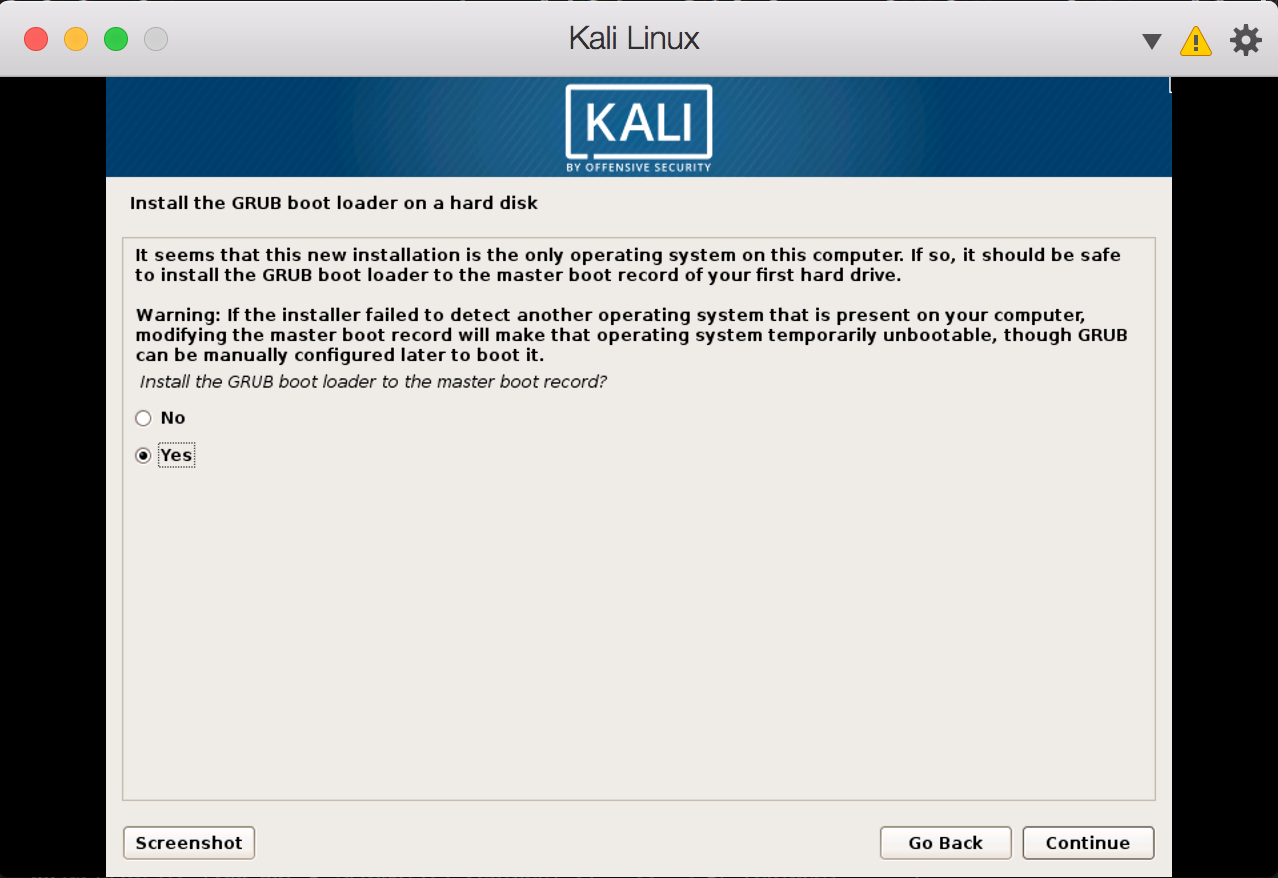
Select /dev/sda:
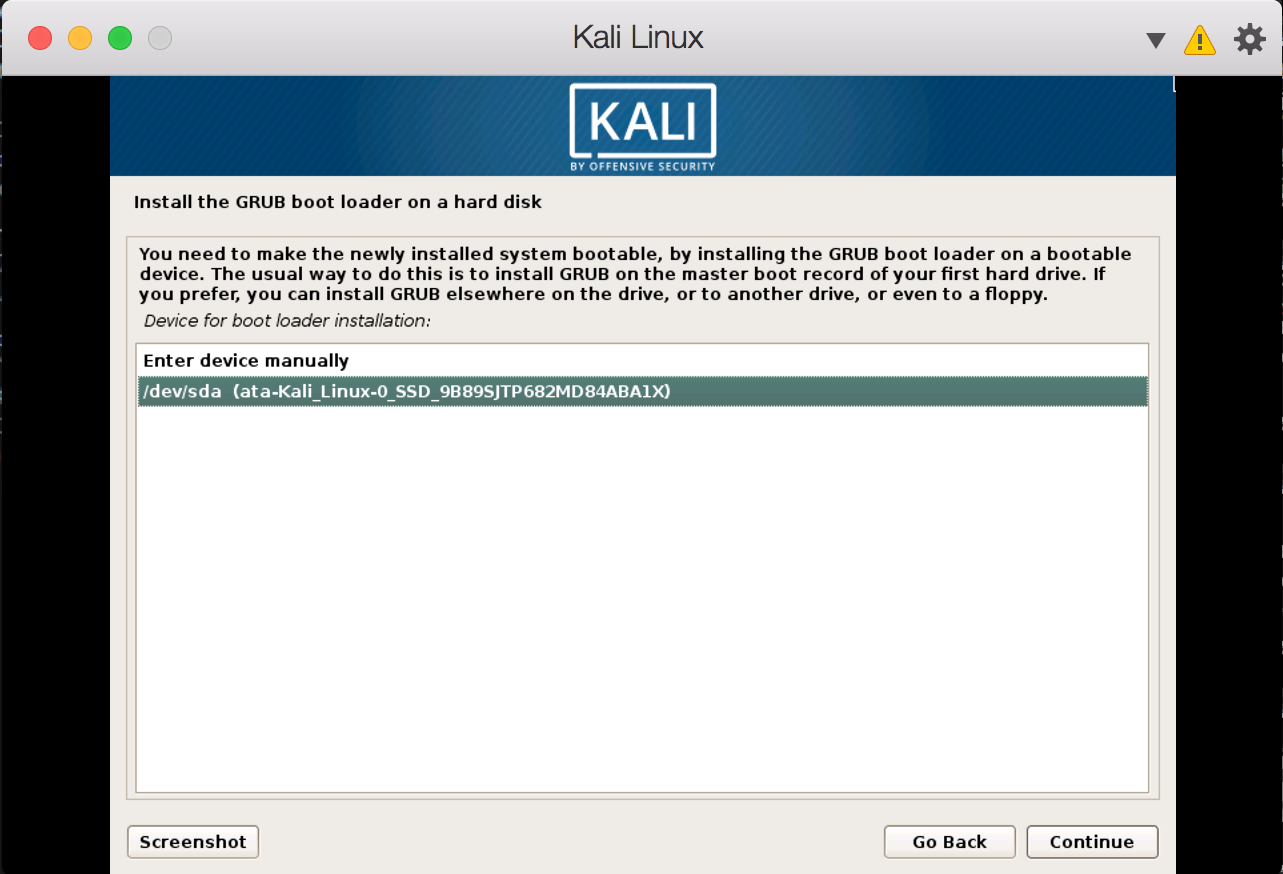
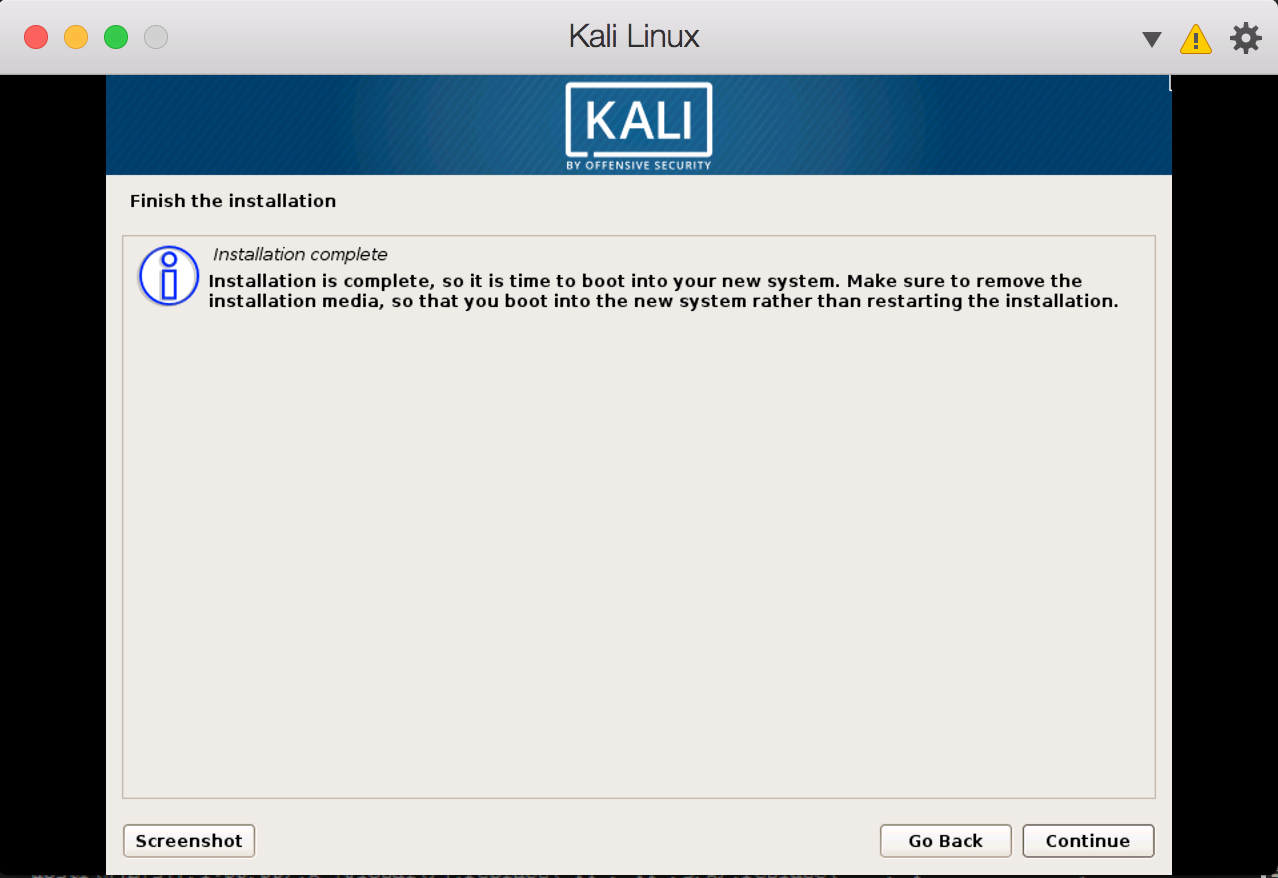
Login
Login user name is root:
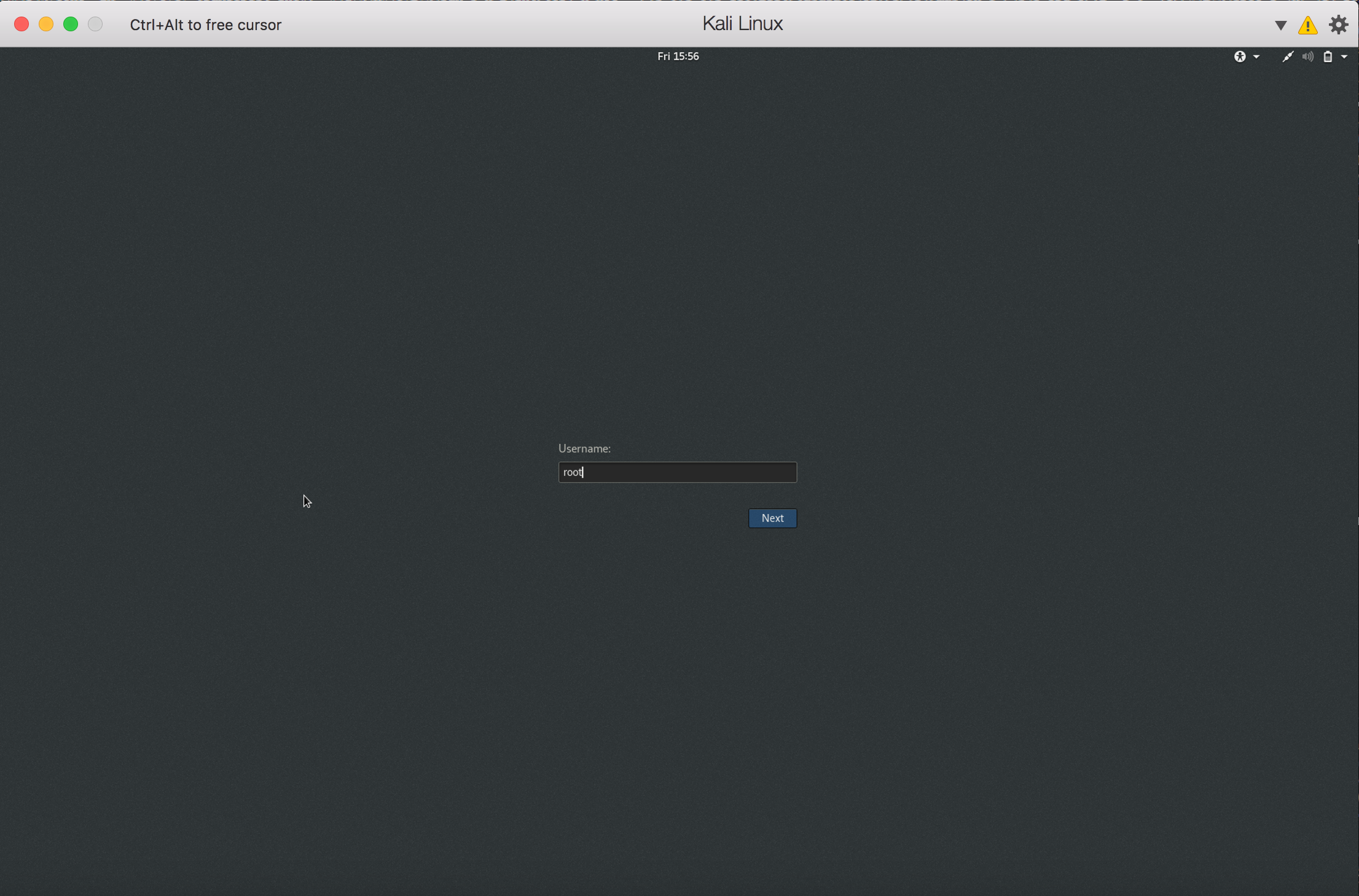
Password is the one created in the installation step:

Finally, we have Kali Linux installed. Happy hacking!